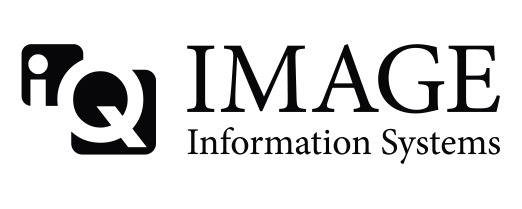Hi,
This is question about whether Conquest is what I need or not. A very "noob" question. Sorry about that.
I am looking for a piece of software (looks like Conquest at the moment) to listen for new images from a few machines (Siemens ultrasound machines). It should then automatically convert these to jpeg (or possibly png) ant put the converted files in some folder. That is basically it. Preferably this should run on Linux (Windows could work) and work over a "normal" office-network.
My client (I am a consultant of sorts) has this very specific need for their small practice. They are not interested in a big PACS system and would prefer not to even notice this server doing its job. Does this sound like something I should use Conquest for?
When looking at the documents I have found I am not sure about the process-flow this would take:
Listens for new images through a daemon. (The ultrasound machine is the one actively sending data)
Triggers conversion on receiving new images. (alternative triggers an external script where I convert using ImageMagick which should work AFAIK)
Saves converted images using with filename taken from some info sent from the ultrasound. (idnum, patient-id+number...)
I would be grateful for any tips regarding setting up this kind of converter.
thanks.
/Martin