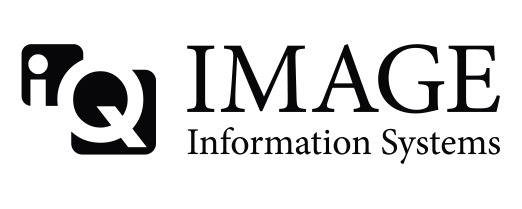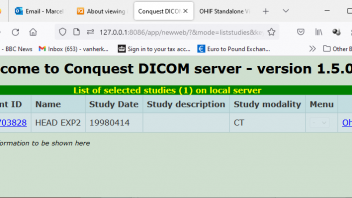We are currently using the latest version, "Conquest 1.5.0d".
Apache was also installed in that server, and images could now be viewed from a web browser.
However, I would like to be able to view multiple MRI and CT images on one screen.
I really don't understand the operating procedure.
I would like to display something like 5 images vertically x 3 images horizontally.
In addition, there was a link called "View" in the browser, so I clicked on it, but
A symptom appeared where an error message was displayed.
Is the display operation I want to do related to this "View" link?
If so, could you please tell me how to resolve this error?
I took a screenshot of the error.
I am Japanese, and this English text was created from a translation site.
We welcome replies in English, but if possible, we would also like to hear from someone who can speak Japanese.
Thank you very much.