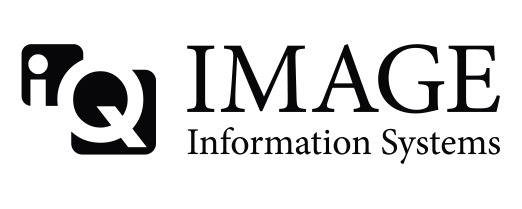Hi,
I have tried to set up an export converter to move files with a specific AEtitle to a directory on a NAS server (e.g. \\myNAS\myShare\), but without success.
I want the files to be moved without making a copy in the data directory, and I also want all necessary subdirectories (patient, study, series etc) to be created according to the FileNameSyntax. Is this possible at all?
Help much appreciated!
/Sven