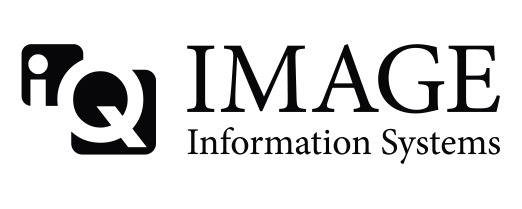Hi All,
I did the window application of conQuest DICOM server 1.4.16 beta version . it is working fine.
But I want to set the "Web access to the Conquest DICOM server" in my system thorugh browser.
Could any one tell me how to access in the browser or what are the steps i will need to be following ?
Kind Regards,
prakash