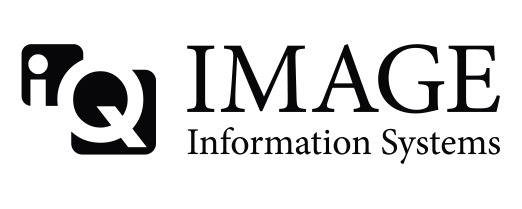With V.0.9.4 there is a slightly different approach to compare series/studies:
1. to compare different studies multiselect the studies in the study browser (Shift+Click)
2. after clicking the viewer buttons you will see the first study. The second one is named in the tabulators below the thumbnail-bar.
3. To compare these studies in a 2:1 mode click the layout button in the tool bar and select 2:1.
4. The left tile-screen window will display the first study, the right one at first nothing
5. To add the second study to the right window click the tabulator with the name of the second study WHILE HOLDING THE STRG KEY PRESSED.
This will change the thumbnails to the series of the second study but leaves the main window alone.
6. Now Drag-Drop the desired series to the right window.
The main difference to the old K-PACS versions is, that you have to hold the STRG key down, if you want to add a different study to the current main display.
You can compare up to 6 different studies with a 3:2/2:3 mode. A synchronization is not implemented yet, but I am working on it.
Andreas