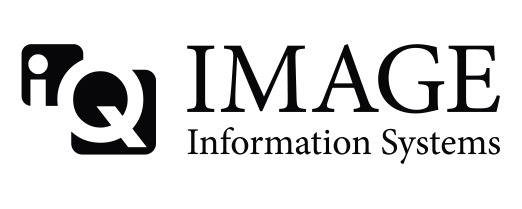I am an IT person fairly new to DICOM servers and I'm trying to setup Conquest to write to three locations at the same time - the primary storage, backup storage and a folder path that uploads and deletes whatever is placed in it. My understanding of MAGDevices in dicom.ini was flawed - I though that if I configured all three paths there and set the value to 3 then it would write to all three. It seems that this parameter instead is used to provide failover paths for when storage devices fill up.
Is there any way to get Conquest to write to three paths at once (similar to how it writes to several AEs at once)?
PS, I am going through the manual but I rather urgently need a solution so any assistance is much appreciated ![]()
Thank you!
Sunil