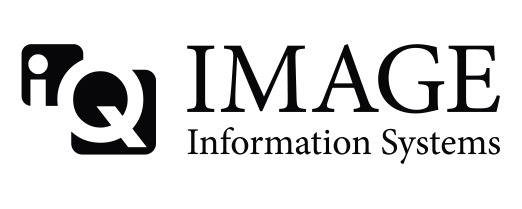Hello there,
With Version 0.9.2.1 I changed the way of importing dicom files into the local db. The 'Import' button is now used for bmp/jpg to dicom import. If you want to import dicom files to view them with k-pacs, just click on "filesystem" in the query panel and select the directory of the files (e.g. root directory of your CD). After clicking on accept K-PACS will scan the folder and all subfolders for valid dicom files and sort them into series and studies. It will show you the found studies in the main grid. If the checkbox "Check every file for dicom compliancy" is checked, K-pacs will test if the file is completely compliant to the dicom 3 part 10 standard. This is recommended if you want to send these files into an archive. If K-PACS does not show any found study you can try to uncheck the checkbox and search again. Some dicom files fail the test (for instance hipax created images) but nevertheless could be shown and transferred.
Note that the filter options are working for filesearch as well!! So, click "clear fields" before importing from filesystem, if you want to see all valid studies in the folder.
K-PACS how to's: Import DICOM files
-
-
Hi Andreas,
Your import function work very well, but how can I import or better transfer the file I found into a separate archive, like conquest? If I select a folder K-Pacs will find and show all DICOM files. But if I select all these files it seems not to be possible to transfer these pictures to an archive. I only can have a look on the pictures and this would transfer the picture to the imagebox and from there on it is possible to transfer them to another archive. So my question: how can I send the pictures directly to an archive?
Thank's a lot. -
Quote from Dahmen
Hi Andreas,
Your import function work very well, but how can I import or better transfer the file I found into a separate archive, like conquest? If I select a folder K-Pacs will find and show all DICOM files. But if I select all these files it seems not to be possible to transfer these pictures to an archive. I only can have a look on the pictures and this would transfer the picture to the imagebox and from there on it is possible to transfer them to another archive. So my question: how can I send the pictures directly to an archive?
Thank's a lot.I have same problem & same question at iQVIEW latest trial version.
-
Hello,
currently there is no direct way to send images to a pacs for several reasons:- K-PACS/iQ-View can only send uncompressed images, thats why it decompresses all Jpeg compressed images beforehand
- iQ-View manipulates some Dicom Header attributes (PatientID,AccessionNb, StudyID) with a definable Prefix when the corresponding options in the iQ-View.ini are set.
- K-PACS/iQ-View checks for conformance before sending to a PACSAll these tasks require an import to the local database.
But there is an option to avoid the viewing of the images. Select the "Just retrieve (don't show) option" in "local settings". Now K-PACS/iQ-View will import the images to the local database without showing. After you imported everything you have to switch to the local imagebox, select the imported studies again and then transfer them to you remote pacs.I will think abit about a way to avoid this detour and add it to my ToDo list.
regards,
Andreas -
Hi everyone,
I'm a newbie here.
One question: is the kpacs workstation can act automatically as a kpacs server?If I want to put my kpacs as a server, I think I should put images to my ImageBox, isn't it ?
Could you please tell me how to do it ?
I tried to load it using File System, but it's not get into the ImageBox.
I tried also to regenerate database, but nothing happened.Thanks in advance
-
yowisto, did you ever find a solution to your question?
Thanks -
I see the images in Filesystem (pointing to my CD drive). Now I can't figure out how to transfer the study from the CD to the ImageBox. Clicking on Transfer after selecting the study doesn't do anything. Please help.
-
Simply click on "View" instead of "Transfer". The images from the CD will be copied and registered automatically in your imagebox.
-
Hi,
I am new here and could someone help me with the question.
How I can configure the PACS that it knows that the move destination "MOVESCU" resides at a specific IP adress with the port.
Thank you for your help.
Uril.
-
Hi Users,
I have found acrnema.map that seems to me file which I am looking for. I have question, I have here four columns: AE Title, IP address, port number and compression value. I would like to add new line with my client attributes. I don't now what should I put for the AE Title? How I can restart the server?
Thanks a lot.
Uril.
-
Looks like your question is related to the Conquest server. You should post your question in the related section in this forum (http://www.image-systems.biz/forum/viewforum.php?f=33).
Participate now!
Don’t have an account yet? Register yourself now and be a part of our community!