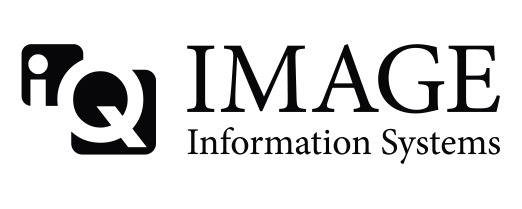hi, I have a payed licence of 2.6 and I've also payed for upgrades.
I'd like now to switch to 2.7, so please tell me what's the correct procedure:
1- install 2.7 over 2.6
2- uninstall 2.6 and then make fresh 2.7 install
I'd like also to keep current 2.6 settings regarding to keyboard custom hotkeys, DICOM nodes, printing DICOM tags custom layouts etc. etc.
will the upgrade keep memory of those? should I make a backup first? if yes, which files should I copy?