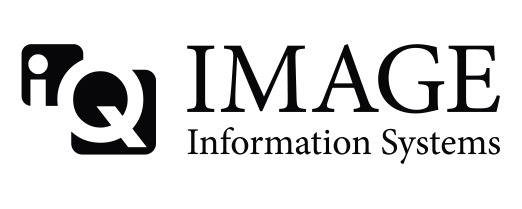Sure, that's possible. In the main configuration file K-PACS.ini (to be found in the installation folder) there are settings available to change the font size of the text overlay, both for the viewer and for printing.
Close K-PACS. Open the K-PACS.ini in a text editor and search for the following parameters:
- for changes of text overlay in the viewer: "OverlayTextScaling=65" in section [CustomSettings]
- for changes of text overlay in the print manager: "OverlayTextScaling=65" in section [PrintSettings]
65 (percent) is the default value. The lower the value for text scaling, the bigger are the fonts on the layout. Make the necessary changes, save them and then restart K-PACS.
I'm not sure, though, that this will solve the images being cut-off at your printer. Maybe your printer uses some cropping mechanism, if the image received is too large to fit onto the selected film size. You may have to play around with some other settings, e.g. the parameter "PaperPrintMarginSize=" under [PrintSettings]. If images get cut off when printed, you may want to increase the margin width. The value stated is given in percent.
You can check the printing with the option "PrinterDummy" to be found where your printers are listed. Run a print job and then check the sub-folder "Spooler" in the K-PACS directory for a BMP file. That's the output which is sent to the printer. If the output is fine here, the issue may lie with your printer.
PS: Keep in mind that K-PACS is not a medical device and can, therefore, not be used in a diagnostic environment.