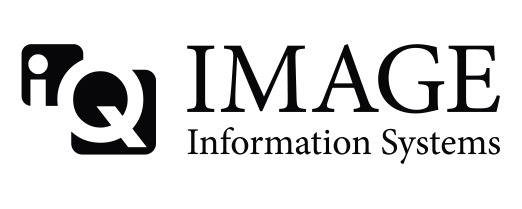The error message is clear. The connection attempt (association) is not accepted by the station with the AE title "TM_CT_CMW_V3.00", which I assume is your CT scanner. There is probably one of three reasons for that:
1. Missing configuration:
Did you also add the K-PACS station to the CT scanner's DICOM settings (with AE, IP and port)? Many stations will only communicate with stations that they "know". Otherwise any communication attempts are rejected.
2. Wrong configuration:
Verify that your configuration on both ends is correct. In some networks IP addresses are not static, making their use difficult. Also ports could be blocked, either by other applications or firewalls.
3. DICOM commands not supported:
Not every modality supports Query/Retrieve as SCP. In some cases you have to pay extra to have this function added to your system. Did you verify that your CT scanner supports to be queried from another station? Do you already have another station from which you can query successfully?
For verification of either of these ideas and for further details I would suggest to also consult the log information of the CT scanner. What does the log say about the association requests coming from K-PACS? Are they registered at all?