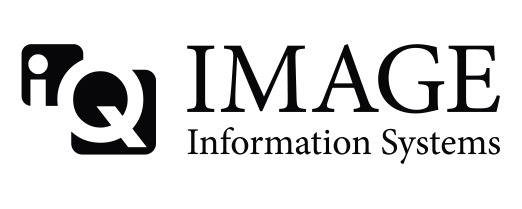I am experimenting with just this because my organization doesn't like other web server apps. I got it mostly working, on a windows 2008 server with IIS7. I say mostly as the weasis viewer that seems to be included by default in the 1.4.17d config files isn't working fully for me yet.
When installing IIS, I made sure to tell it to use CGI (was an option when installing from scratch)
Copied cgi-bin folder to C:\inetpub\wwwroot
In IIS Manager made the cgi-bin folder an application folder (right click and "convert to Application")
with the cgi-bin folder highlighted in IIS, clicked "handler mappings" and created a new one. I the line after creation shows
name = dgate
path = *.exe
state = enabled
file = unspecified
handler = cgimodule
That should get you working with responses to http://servername:8080/cgi-bin/dgate.exe?mode=top
I have weasis partially working - steps taken downloaded weasis portable (make sure you get a new version - my first google search got me one from 2011). Put the weasis directory from the archive in C:\inetpub\wwwroot. Make folder an application folder - add a MIME type of .jnlp - with MIME type application/x-java-jnlp-file. That should make weasis try to open rather than download as a file, but with the config files that came with 1.4.17d, I'm getting "Unable to launch the application" - and I haven't yet figured that out yet. I need to make time to really read through the sticky on Weasis to figure it out. I'll put the created launch file that is generated and exception below (note I am running the web server on port 8080, and had to modify C:\inetpub\wwwroot\cgi-bin\viewers - LaunchWeasisStudy.cq launchWeasis.cq to add the :8080 after %server_name% (both files needed to be modified in multiple places)
<jnlp spec="1.6+" codebase="http://tstvnadbw8k1v:8080/weasis" href=""> <information> <title>Weasis</title> <vendor>Weasis Team</vendor> <description>DICOM images viewer</description> <description kind="short">An application to visualize and analyze DICOM images.</description> <description kind="one-line">DICOM images viewer</description> <description kind="tooltip">Weasis</description> <icon href="images/logo-button.png" kind="default"/> <icon href="images/about.png" kind="splash"/> <shortcut online="false"> <desktop/> <menu submenu="Weasis"/> </shortcut> </information> <security> <all-permissions/> </security> <resources> <j2se version="1.6.0_10+" href="http://java.sun.com/products/autodl/j2se" initial-heap-size="128m" max-heap-size="512m"/> <j2se version="1.6.0_10+" initial-heap-size="128m" max-heap-size="512m"/> <jar href="weasis-launcher.jar" main="true"/> <jar href="felix.jar"/> <extension href="substance.jnlp"/> <property name="jnlp.packEnabled" value="true"/> </resources> <application-desc main-class="org.weasis.launcher.WebstartLauncher"> <argument>-VMPfelix.config.properties="http://tstvnadbw8k1v:8080/weasis/conf/config.properties"</argument> <argument>-VMPfelix.extended.config.properties="http://tstvnadbw8k1v:8080/weasis/conf/ext-config.properties"</argument> <argument>-VMPweasis.codebase.url="http://tstvnadbw8k1v:8080/weasis"</argument> <argument>-VMPgosh.args="-sc telnetd -p 17179 start"</argument> <argument>-VMPapple.laf.useScreenMenuBar="true"</argument> <argument>-VMPweasis.i18n="http://tstvnadbw8k1v:8080/weasis-i18n"</argument> <argument>$dicom:get -w http://10.230.30.70/cgi-bin/dgate.exe?port=107&address=10.230.30.70&mode=weasisstudyxml&compress=un&study=1137323678.1864233347:1.2.826.0.1.3680043.2.135.735333.28061483.7.1399385632.349.23&dum=.xml</argument> </application-desc></jnlp>