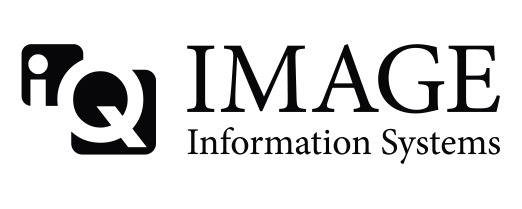Hi Marcel, Hope all is well!
I think you may know this right away so I thought I'd ask you. I did do a search on it but nothing came up. There's two things but I believe they are somehow related.
I'm setting up a backup to the other back up I created previously for redundancy. I added below my config
# Configuration of disk(s) to store images
MAGDeviceThreshhold = 0
MAGDeviceFullThreshHold = 30
IgnoreMAGDeviceThreshold = 0
MAGDevices = 2
MAGDevice0 = C:\users\archive2\downloads\dicomserver1417\data\
MAGDevice1 = \\diskstation2\archive\images\
NightlyCleanThreshhold = 0
NightlyMoveThreshhold = 0
NightlyMoveTarget =
When I try to add below to above in the ini file, it's removed after I try and send. (See below)
ImportExportDragandDrop = 1
ImportConverter0 = storage MAG1
Once I installed Conquest and configured the NAS I did a test send from my gateway. I can ping/echo, no problems. This is what I receive in server status via Conquest: I do see the gateway AE and the study trying to initialize with this Conquest setup but it fails.
CONQUESTSRV2] Calling Application Title : "AE_PACS "
[CONQUESTSRV2] Called Application Title : "CONQUESTSRV2 "
[CONQUESTSRV2] Application Context : "1.2.840.10008.3.1.1.1", PDU length: 16384
[CONQUESTSRV2] Presentation Context 0 "1.2.840.10008.5.1.4.1.1.1" 1
[CONQUESTSRV2] ***SQLITEExec error: no such table: DICOMImages
[CONQUESTSRV2] ***SQLITEExec error: no such table: DICOMImages
[CONQUESTSRV2] ***Error saving to SQL: MRN-36204\1.2.392.200036.9125.3.307921924553.64751133183.27283_1001_001001_14049387770000.dcm
[CONQUESTSRV2] UPACS THREAD 4: ENDED AT: Wed Jul 09 16:46:17 2014
[CONQUESTSRV2] UPACS THREAD 4: TOTAL RUNNING TIME: 7 SECONDS
[CONQUESTSRV2] User interface test: local server is running!
[CONQUESTSRV2] db extract for GUI of patient dbf
[CONQUESTSRV2] ***SQLITEExec error: no such table: DICOMPatients
[CONQUESTSRV2] db extract for GUI of patient: xxx none xxx
[CONQUESTSRV2] ***SQLITEExec error: no such table: DICOMPatients
[CONQUESTSRV2] ***SQLITEExec error: no such table: DICOMPatients
[CONQUESTSRV2] ***SQLITEExec error: no such table: DICOMStudies
[CONQUESTSRV2] ***SQLITEExec error: no such table: DICOMSeries
[CONQUESTSRV2] ***SQLITEExec error: no such table: DICOMImages
The dicom.ini does have the proper directory chosen which is :
SQLHost = localhost
SQLServer = C:\Users\Archive2\Downloads\dicomserver1417\Data\dbase\conquest.db3
Username =
Password =
SqLite = 1
BrowseThroughDBF = 1
DoubleBackSlashToDB = 0
UseEscapeStringConstants = 0
Could you tell me what I've done wrong? 
Thank you as always Marcel.