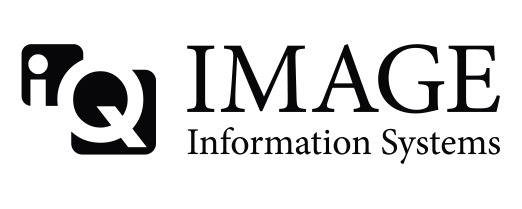Dear Marcel,
1. How convert dcm to jpg/png (not j2k)?
2. How otomatic receive dcm and jpg (both)?
Thanks
Dear Marcel,
1. How convert dcm to jpg/png (not j2k)?
2. How otomatic receive dcm and jpg (both)?
Thanks
The manual covers a couple ways to convert DICOM to an image file. For files sitting in the database, you could use commands against dgate.exe - specifically conversion options:
--convert_to_gif:file,size,out,l/w/f Downsize and convert to mono GIF
--convert_to_bmp:file,size,out,l/w/f Downsize and convert to color BMP
--convert_to_jpg:file,size,out,l/w/f Downsize and convert to color JPG
For incoming dicom you can use input/export converters:
save bmp to filename.bmp save bitmap image to file
save gif to filename.gif save gif image to file
save jpg to filename.jpg save jpeg image to file
Unsure of where filename.XXX would get stored - you'd need to use some variables to make the filename unique for each image. Also unsure of how multi-frame DICOM objects would be handled - you might only get the first frame.
To receive DICOM - that's mostly done via network DICOM transfers. If you have DICOM as files, you can drag/drop onto the conquest interface (assuming enabled in dicom.ini). You can also copy the files to the Mag0\incoming folder (which would ingest them in to Conquest's database). Similar to the incoming folder you can also specifying a WatchFolder in the DICOM.ini file.
As far as JPG - I don't think there is a way to convert a JPEG file to a DICOM file using conquest - jpeg files wouldn't contain information like MRN, Name, DOB, etc, so Conquest wouldn't be able to properly create the DICOM files. When I need to convert a .jpg file to DICOM, I usually use a tool called Ginkgo CADX to do so.
Hi Joelspangler,
Thanks.
For answer 2,
Schematic :
If incoming file to conquest then
1. Save d:\datadcm\*.dcm
2. Save d:\datajpg\*.jpg
So 2 file for 1 incoming.
Sorry my english not good
Thanks
Thanks again Joel! Perfect answer.
Marcel
The *.dcm will store automatically. It will store to whatever MAG0 is + FileNameSyntax in the DICOM.ini file. If you didn't change anything it will create a folder called "data" under the file directory where you ran conquestDICOMServer.exe from. The Filenamesyntax by default is = %V0010,0020\%V0020,000D\%sopuid.dcm
for the .jpg, I tested the following code (add this to the bottom of your dicom.ini - if you already have an importconverter, you might have to change the number from 0.
ImportConverter0 = save jpg to c:\datajpg\%V0010,0020-%V0008,0018.jpg
***when I tried to create subfolders (c:\datajpg\%V0010,0020\%V0008,0018.jpg) conquest failed to store the images! The above code stores them, but doesn't neatly segregate them by PatientID/MRN. I only tried in 1.4.17d on windows7 - unsure if other versions can create sub folders.
Hi Joel,
1.4.17d has a mkdir command; put that before the store with the entire path. It will create all subfolders.
Marcel
Thanks Marcel and Joelspangler
Hi,
Why *.dcm from CR same with original image, but CR no same with original?
CT.jpg = original.dcm
CR.jpg = negative from original.dcm
thanks
Hi,
Conquest does not use the presentation LUT nor the stored level and window. That may be the issue.
Marcel
Don’t have an account yet? Register yourself now and be a part of our community!